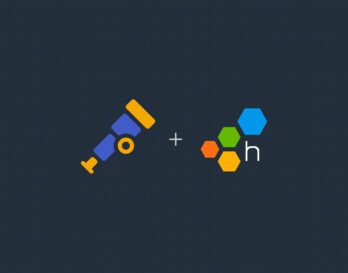Sometimes one Write Key per Team just isn’t enough. If you ever need to roll your key without dropping events, want separate keys per environment, or have other fancy ideas that involve multiple keys, we’ve now got you covered.

Add new keys from the Team settings page
New keys can be created, enabled, and disabled from the Team settings page.
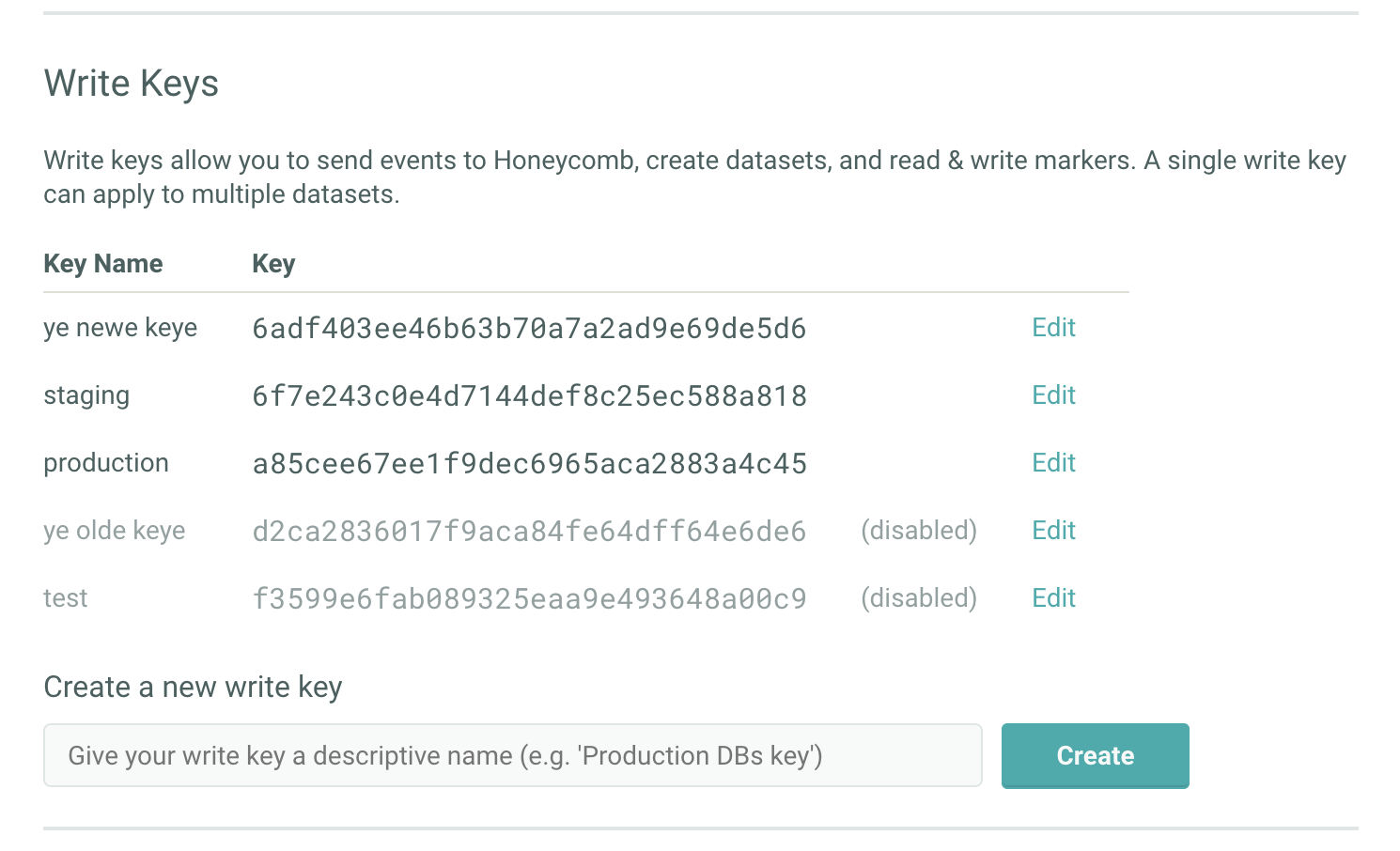
To create a new key, fill in the new key’s name in the “Create a new write key” form and click “Create.” New keys are enabled by default. To disable a key or change its name, click the “Edit” link next to that key to open the edit form.
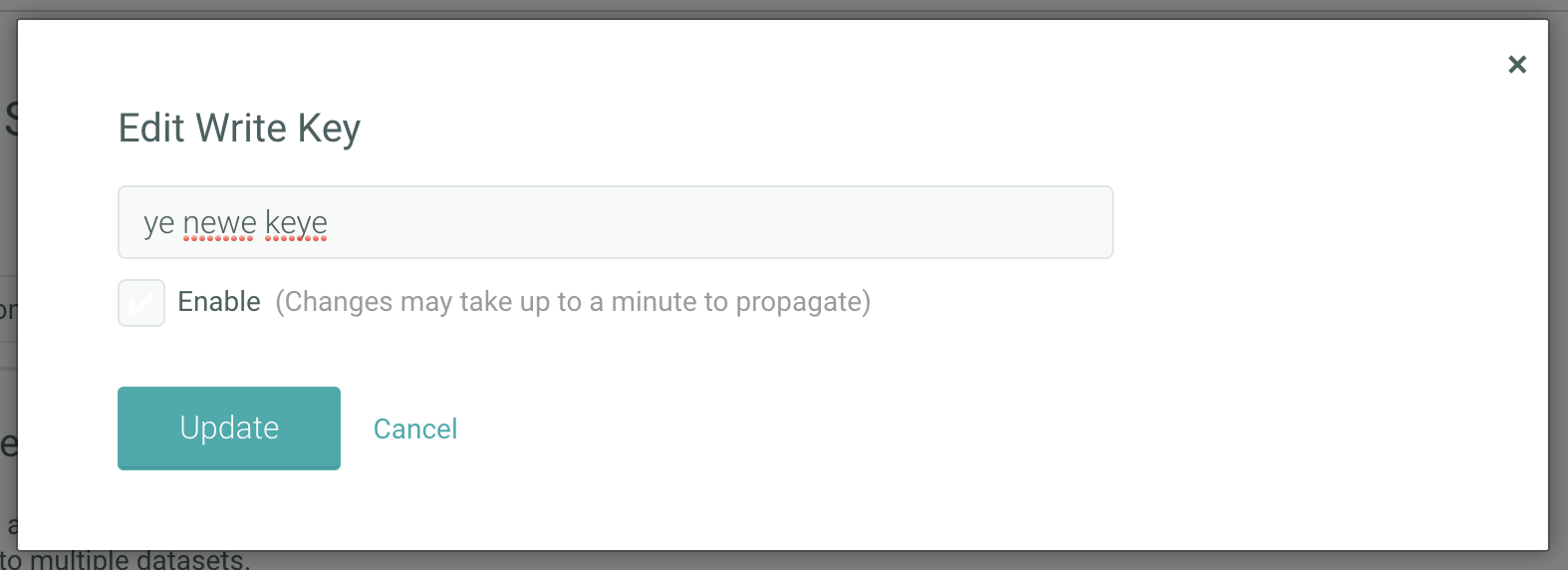
If you enable or disable the key, it may take a minute or two for the change to propagate. Events sent to us using a disabled key will be dropped with a 401 response status, and they won’t count against your storage quota.
Need more keys? Let us know.
We allow you add up to five directly from the UI, but if you hit your limit and need more, email us at support@honeycomb.io and we’ll hook you up.
Thanks to Kit Patella for help implementing this feature!