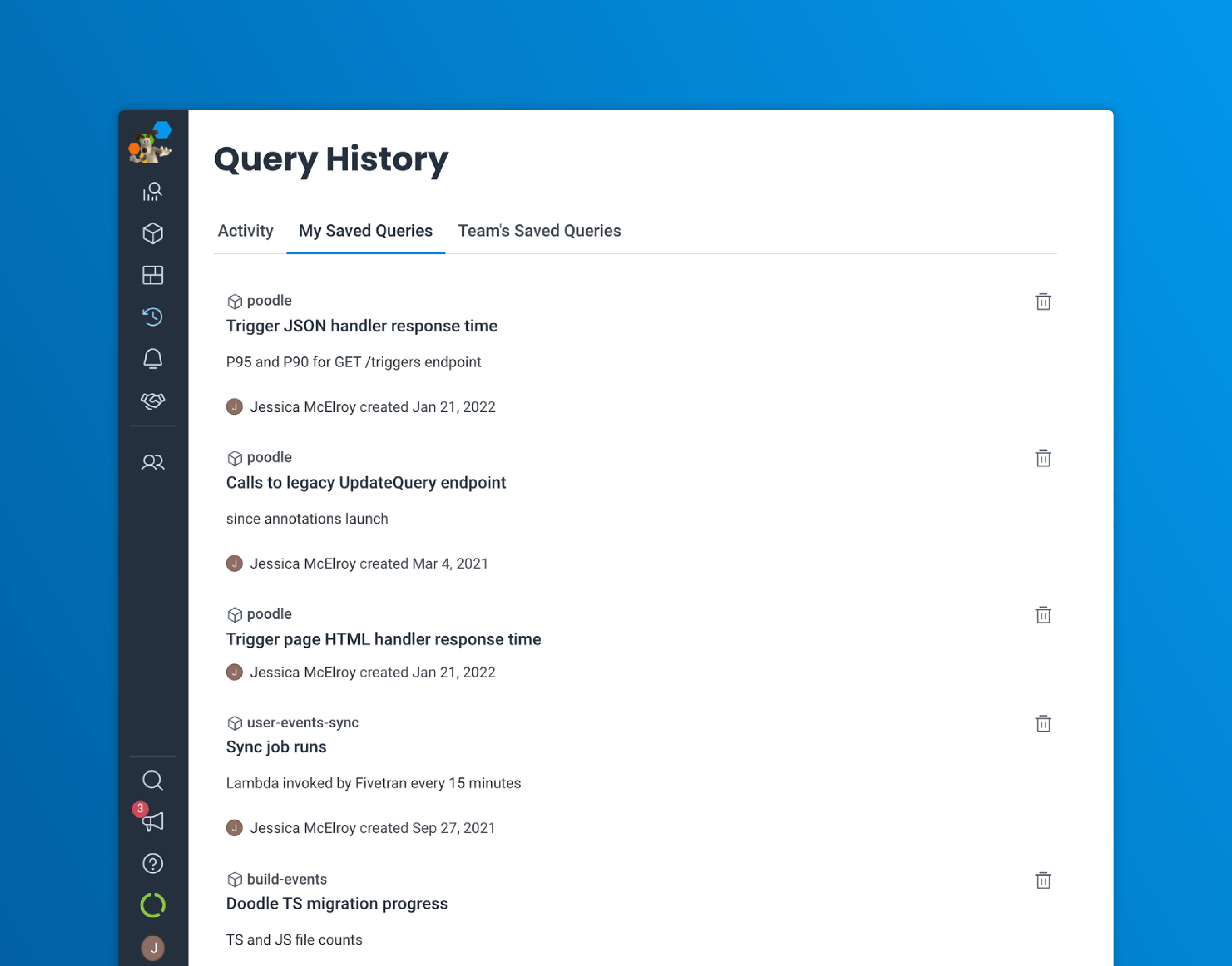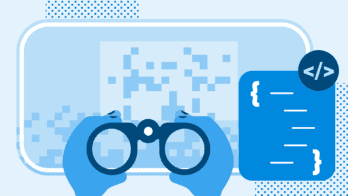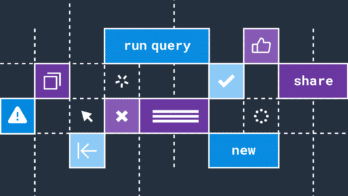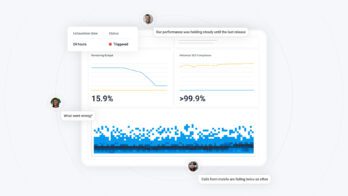Ever wonder how your teammates go about debugging? When you use Honeycomb, you’re not only getting observability into your systems; it also provides observability into how your teammates use Honeycomb! Very meta, no?
You’re never alone when writing or running Honeycomb queries. Opening up the right sidebar will show you the queries your teammates have recently run on the same dataset. You can then quickly step through the history to observe how they iterated and refined a question or see what series of questions they asked. Honeycomb persists query results forever, so clicking into past queries is super fast and doesn’t require a re-run.
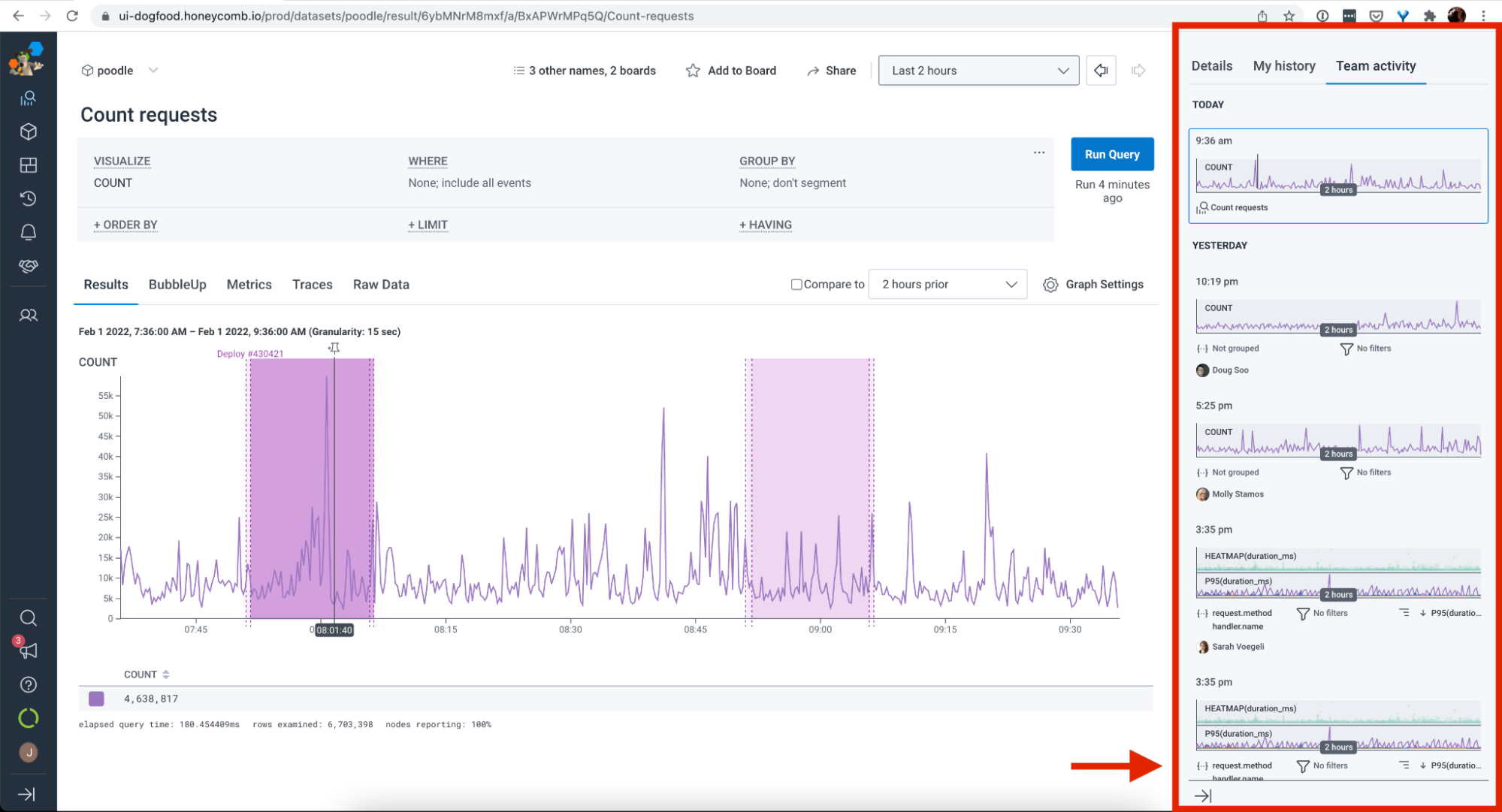
The benefits of a shared Query History
For a more bird’s-eye view of your team’s Honeycomb activity, there’s the query history page, accessed from the left navigation bar. Here, you can see all the queries your team is running across all your datasets. Use this as inspiration or a jumping-off point for your own exploration! You can also filter the history by user, dataset, dates, or keyword.
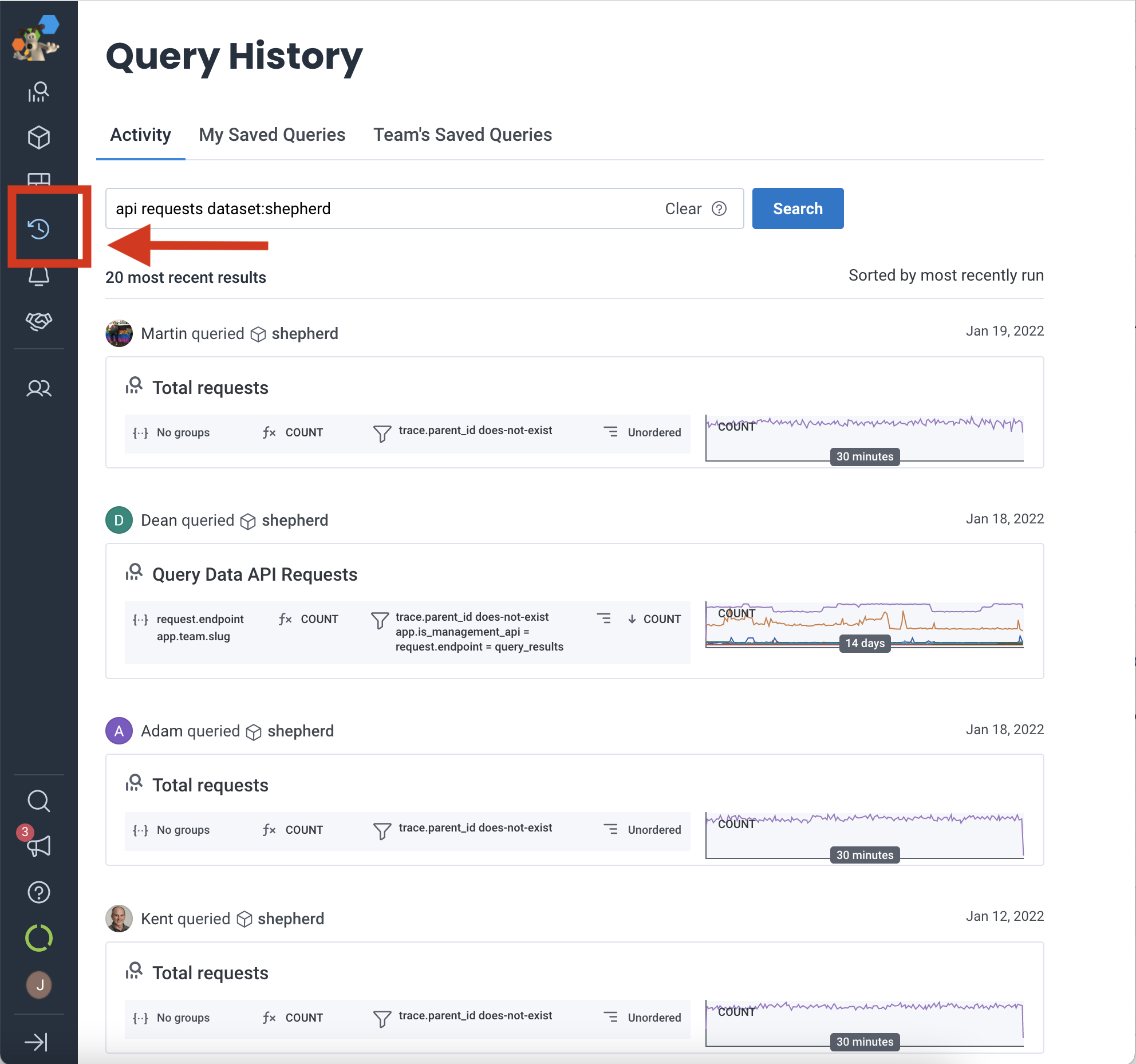
Having a shared query history is incredibly useful during and after incidents. When shit hits the fan and on-call folks are querying Honeycomb to diagnose an issue, bystanders can quickly jump in to help with the investigation. When preparing an incident review, looking back at query history is a great way to piece together the debugging timeline.
Naming and saving queries
Tapping into the hive mind also means learning from your past self and leveraging your past explorations. When you land on a query you find useful, giving it a name and description will add it to your list of saved queries, which you can access from the “My Saved Queries” tab on the Query History page. There’s also a tab to see your teammates’ saved queries. These lists help you remember things you found interesting or important in the past and to see what your teammates have found interesting or important.
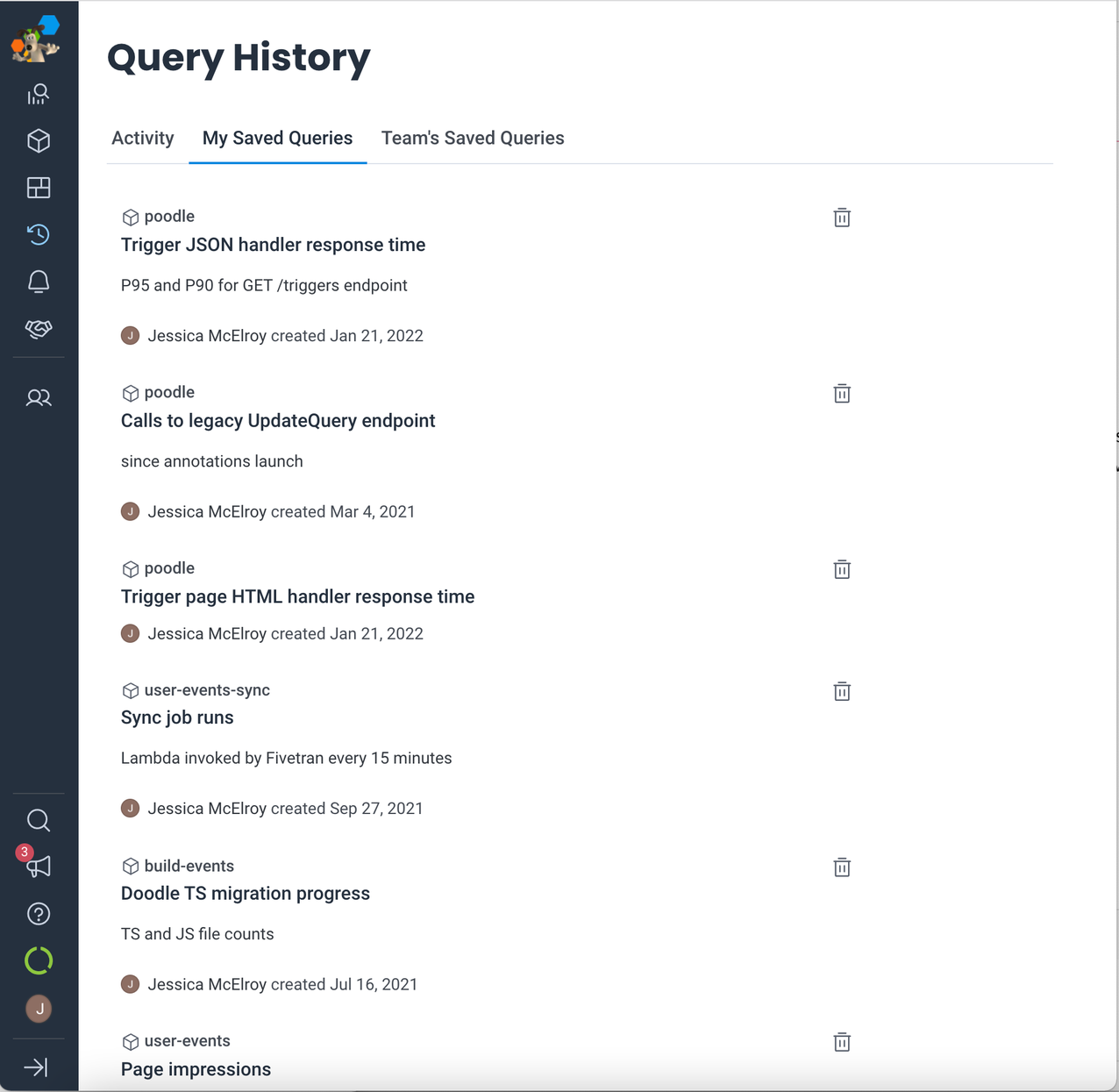
Another benefit of naming queries is that when you happen to run a query that matches one of your saved queries, the name and description will appear in the sandbox—delightful! And if you stumble onto a query a teammate has named or added to a board, you can see what they wrote about it by opening up the “other uses of this query” modal (the list icon next to the star).
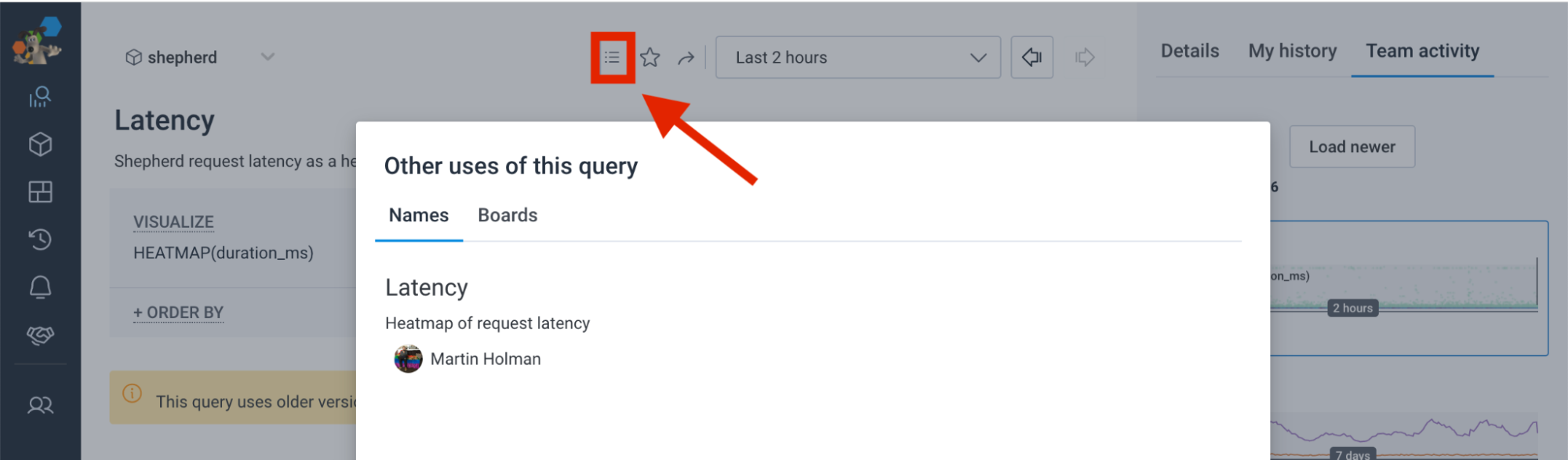
Observability is a team sport, and Honeycomb provides lots of ways for you to learn from and collaborate with your teammates. Have ideas on how to make using Honeycomb an even more collaborative experience? Pop into our Pollinators community Slack and join the #ux-feedback channel—we’d love to hear from you!