Using GitHub Copilot to Speed Up Your Development Workflow
As a software engineer, I’m always evaluating tools and technologies that can optimize my workflow. Developer productivity isn’t just about writing more code—it’s about reducing friction, whether that’s context-switching, making repetitive edits, or understanding unfamiliar parts of a codebase. That’s where Copilot comes in: making tasks that once felt monotonous or time-consuming into faster, more intuitive processes.

By: Grady Salzman
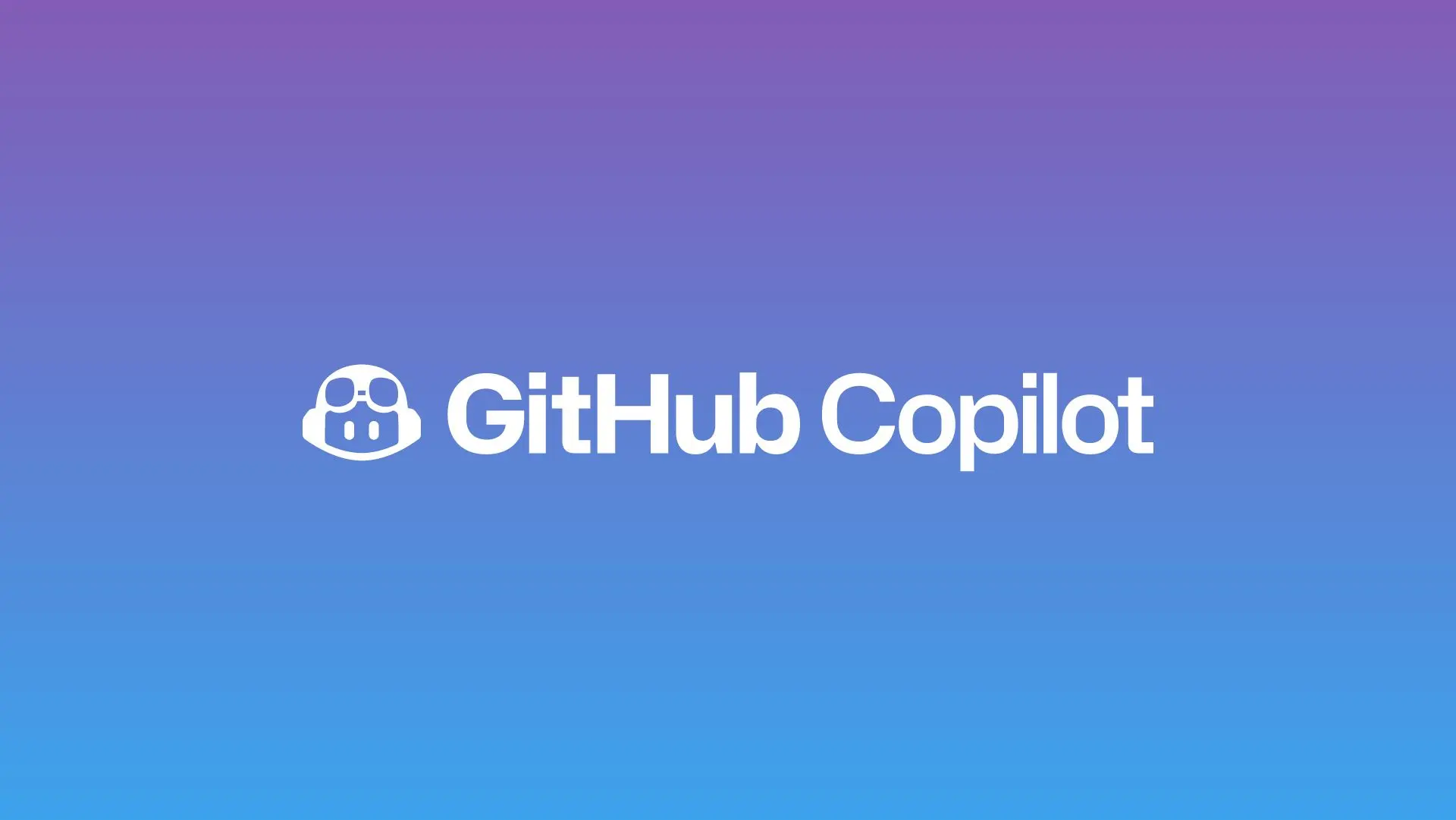
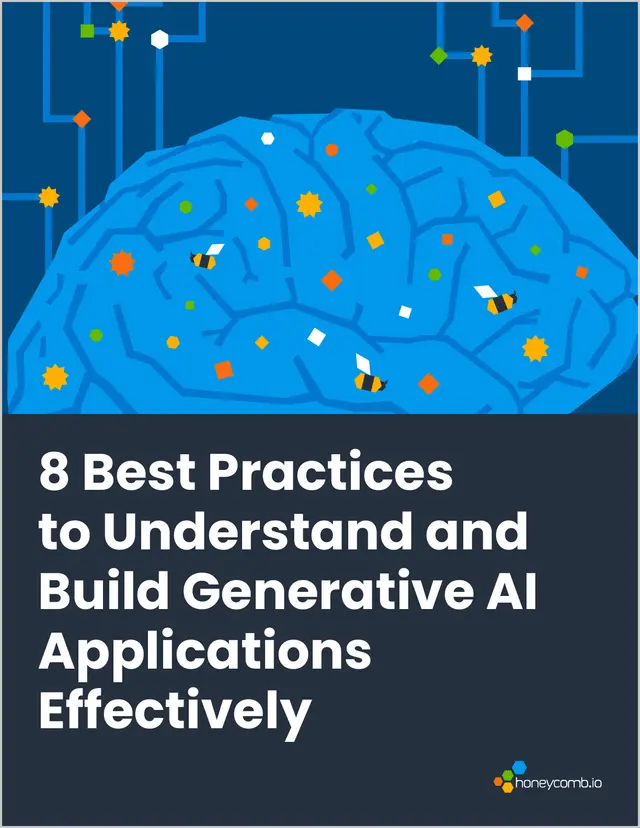
8 Best Practices to Understand and Build Generative AI Applications Effectively
Learn MoreAs a software engineer, I’m always evaluating tools and technologies that can optimize my workflow. Developer productivity isn’t just about writing more code—it’s about reducing friction, whether that’s context-switching, making repetitive edits, or understanding unfamiliar parts of a codebase. That’s where GitHub Copilot comes in: making tasks that once felt monotonous or time-consuming into faster, more intuitive processes.
Let’s dive into three features of Copilot I use everyday to increase my productivity and write better code: Copilot Edits, workplace contexts, and customizing Copilot for your workspace.
Copilot Edits
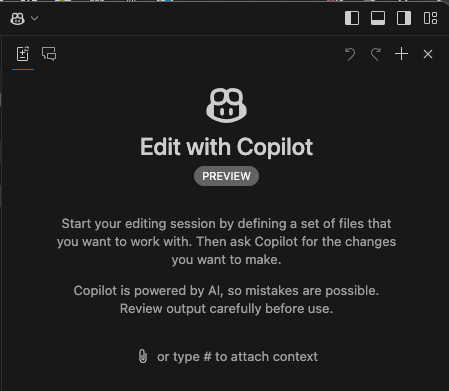
GitHub recently introduced Copilot Edits in preview for Visual Studio Code, allowing developers to make changes across multiple files based on a single input. This feature is a gamechanger for anyone working in large codebases where updates often span several files. Whether it’s something simple like renaming a variable or refactoring a shared component, Copilot Edits significantly reduces the manual effort required to ensure consistency across your project.
Experimenting with LLMs? Read our best practices guide first!
Example
In my work on the App Enablement team here at Honeycomb (think design system, tooling, and developer support), Copilot Edits has significantly sped up the migration of old components to newer design system versions. Recently, I introduced a new Heading component and needed to update all instances of the old component within a specific part of the application. I included the relevant Admin files where the old component was used, along with the new and old component files in the workspace. I then prompted Copilot to analyze the two component files, determine the migration path, and apply the necessary changes.
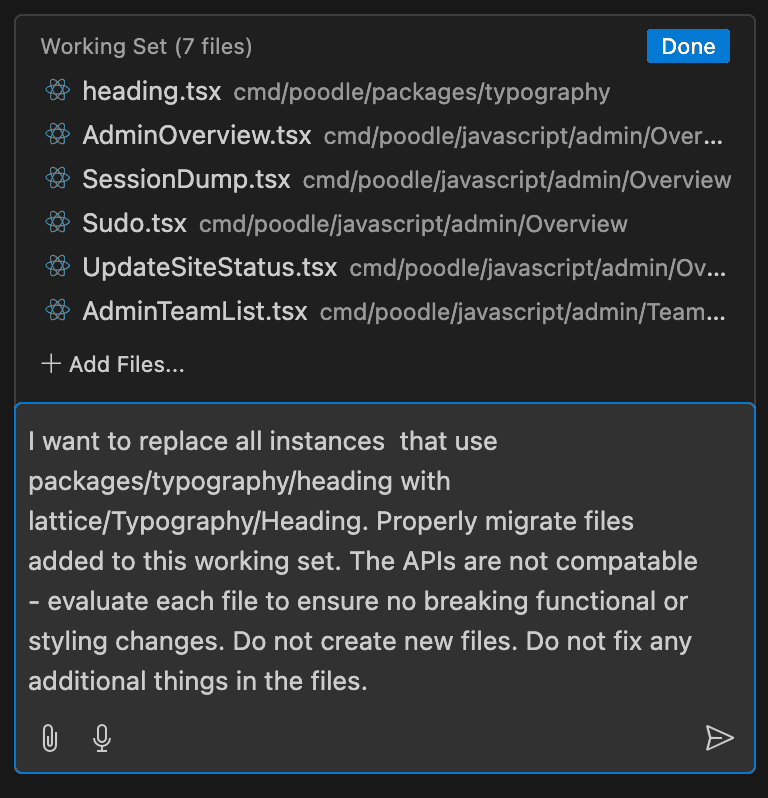
Copilot automatically updated each file, modifying imports and ensuring that all instances adhered to the new component’s API. What would have taken me about 15-30 minutes of repetitive manual updates was completed in just one minute with Copilot, freeing me up to focus on more complex tasks.


Workspace context
Copilot also has the ability to intelligently retrieve relevant files and symbols. When prompted, it incorporates these into its suggestions, offering links and code examples directly tied to the current workspace. This context-aware assistance is super helpful when I’m working with unfamiliar parts of a codebase, helping me quickly locate dependencies, understand relationships, and make accurate changes without extensive manual exploration.
Example
Workspace context comes in handy for me when I need to upgrade / fix issues in packages. If I don’t know exactly how or where to update Storybook, for instance, I can start my search by asking Copilot with the tag @workspace so it knows to search the whole codebase and add relevant references automatically. This gives me a starting point to dive in and better understand which files I should start reviewing and any context of the current usages of Storybook.
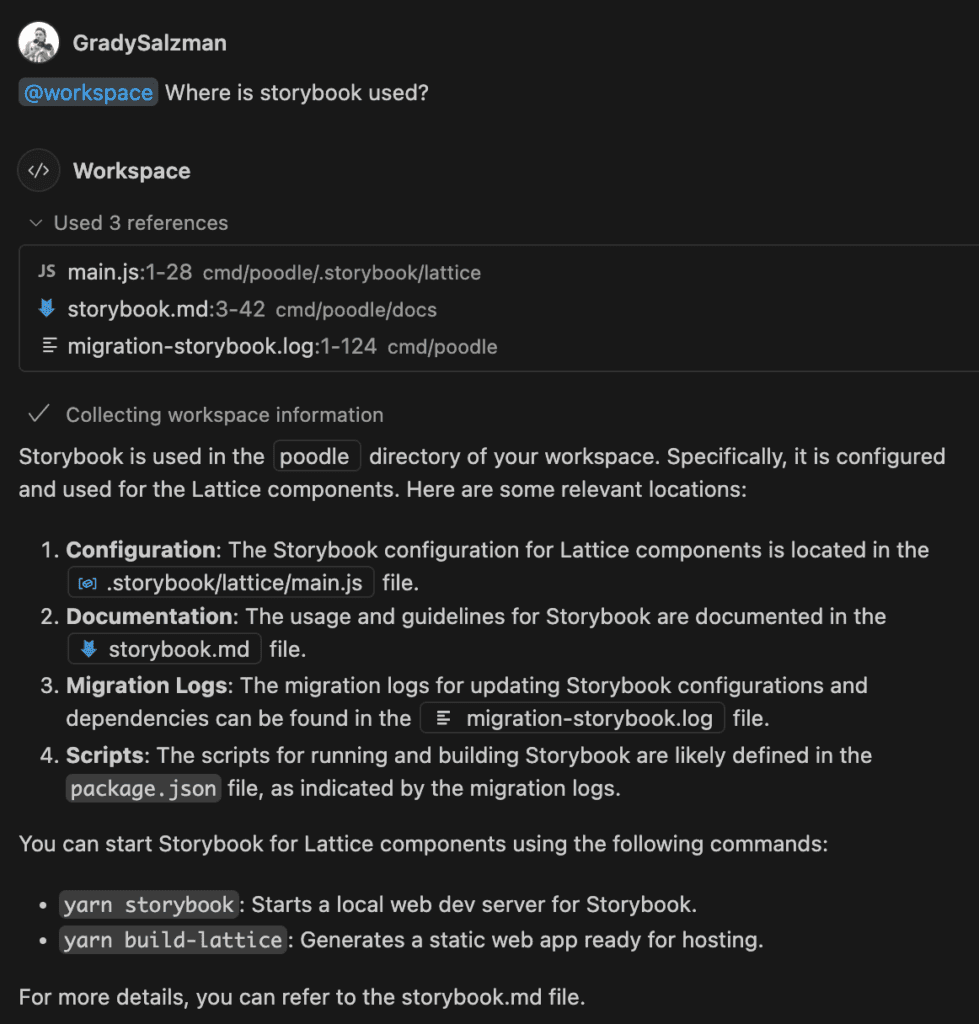
Customizing Copilot for your workspace
Copilot also offers configurability, allowing developers to tailor it to their specific workflows. With the ability to give custom instructions through a .github/copilot-instructions.md file, I can set definitions for code generation and test creation. These settings allow me to align Copilot’s suggestions with the preferred coding standards and project-specific requirements of my company.
Example
If I notice I’m constantly having to redirect Copilot to craft answers in a particular way, I go straight to my instructions file and add it there. Most commonly, I add specifics about how to write in React, like “Always write React components using Typescript.”
I also include specifics about code conventions we employ at Honeycomb, or tweak how Copilot structures its responses so I can read them more quickly. This helps me avoid writing long prompts and lets me focus on the thing I’m trying to fix.
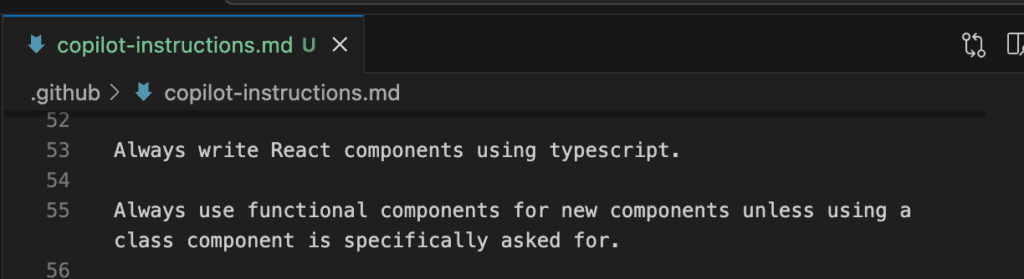
Conclusion
Using these features is now an essential part of my development workflow. It allows me to focus on problem-solving larger issues and building high-quality software, rather than tedious tasks. By continuously adjusting how I use Copilot with each update, it now feels like a tool I’m working with and not against.
Want to read more on ways we can use AI in engineering? My colleague Ruthie recently published a post on the topic: AI Strategies for Software Engineering Career Growth.
Want to know more?
Talk to our team to arrange a custom demo or for help finding the right plan.